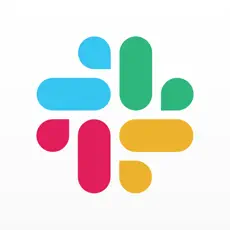
Slack
- Latest Updated:Nov 20, 2024
- Version:24.11.30.0 latest version
- Package Name:com.Slack
- Publisher:SLACK TECHNOLOGIES L.L.C.
- Official Website:https://slack.com/intl/en-in/signin#/sig
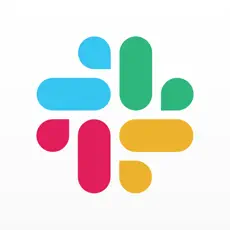
The Slack app is an efficient team communication and collaboration tool designed to improve work efficiency. Users can create multiple channels through the app to facilitate topic discussions and project management. Slack supports real-time messaging, file sharing, and voice calls, allowing team members to communicate and collaborate quickly.
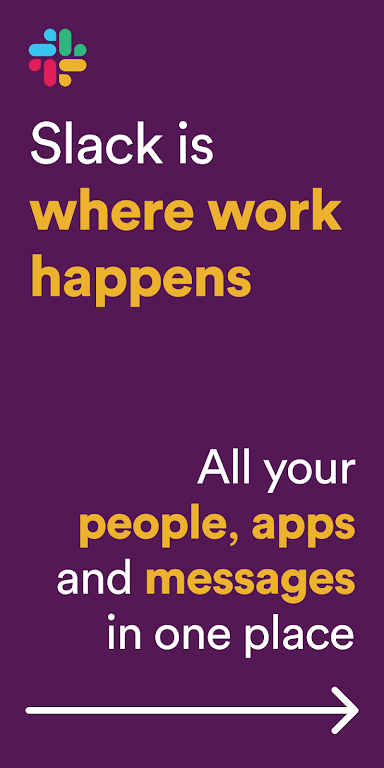
1. Set default channels that all new members will automatically be added to
You can set default channels that all new members will automatically be added to when they join the workspace. This way, you can welcome and direct new team members to the right channels and help new teammates access important information that they should know right away.
2. Use threads to nest messages to keep conversations easy to follow
Teach and remind teammates to use reply threads instead of always starting a new message to group relevant conversation in the same thread. If you don’t nest discussions into threads, oftentimes there will be other topics jumping in, making it hard to allow which replies are for which discussion. So build up a habit of using threads whenever you can.
3. Use @channel wisely to reduce distraction
Confused about when to use @channel and @here on Slack? The difference is that - when you use @channel, Slack will notify every teammate in that channel while when using @here, Slack will only notify the teammates that are currently online at that moment.
To reduce noise for your teammates, unless you are sharing an important announcement or urgent matter that requires everyone’s attention, try to avoid using @channel to minimize distraction for your teammates.
4. Use status and profile to communicate availability
For bigger teams or remote teams, sometimes it’s hard to remember who is on vacation and the working hours for teammates that are based in different time zones.
As a best practice, when you are on vacation, set your status to let your teammates know that you might not be available to respond to their messages. Your Slack profile is also a good place to communicate information like timezone and normal working hours.
5. Don’t be reluctant to jump on calls - The 5-min rule
While instant chat is good for quick updates, a phone or video call is often better for discussing complex issues. And don’t forget Slack has a built-in call function so you can call your teammates easily other than relying entirely on text messages.
As a golden rule at Kipwise – jump on a call instead if you find yourself typing on Slack for more than 5 minutes on the same issue! In a video call, you can use functions like screen sharing, making it much more efficient to solve complex issues.
However, as video calls do not have searchable history like Slack messages, as a good practice, type a quick summary after the call to keep everyone on the page. With this summary , it would be much easier for you to trace back the issues via search in the future.
It's easy to create connection
Type the /poll command in Slack to get started.
Follow the instructions on the pop up - in just a few seconds you'll be posting your very own poll.
From your desktop, open the channel where you'd like to huddle. Click the arrow next to the headphones icon. Select Copy huddle link. Add the link to a calendar invite, or post a message in the channel letting your team know when you'll be meeting along with the link.
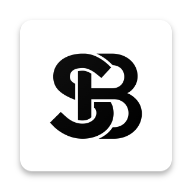
Scentbird
3.41.0 for AndroidNov 19, 2024 / 41.6M Download
Gumtree
10.1.12 latest versionNov 19, 2024 / 23.4M Download
Blinkit
16.7.0 latest versionNov 18, 2024 / 26.0M Download
MyJio
7.0.73 for AndroidNov 18, 2024 / 121.2M Download
Google Meet
278.0.696188379 for AndroidNov 18, 2024 / 114.9M Download
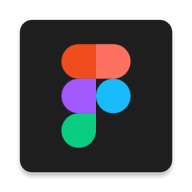
Figma
24.14.0 latest versionNov 15, 2024 / 42.9M Download
Bolt Driver
DA.88.0 latest versionNov 15, 2024 / 183.8M Download
Booksy
2.27.1_428 for AndroidNov 14, 2024 / 32.8M Download
Chick-fil-A
2024.21.3 latest versionNov 13, 2024 / 88.1M Download