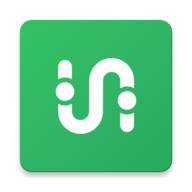
Transit
- Latest Updated:Sept 22, 2024
- Version:5.17.1 latest version
- Package Name:com.thetransitapp.droid
- Publisher:Transit, Inc.
- Official Website:https://transitapp.com/
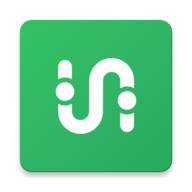
Transit is a useful public transportation app that helps users easily plan and manage their travel. It provides real-time bus, subway and train schedules, and displays arrival information for various modes of transportation.
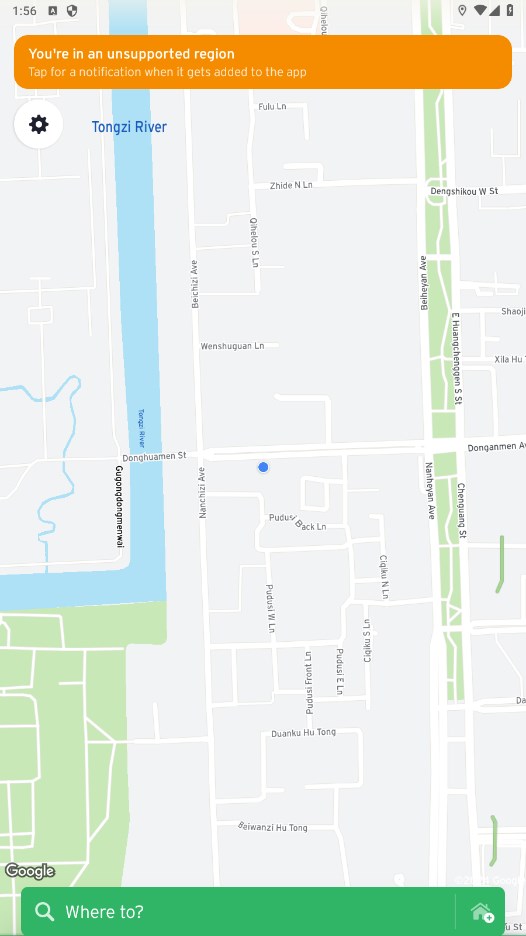
1. On your home screen, tap Buy ticket
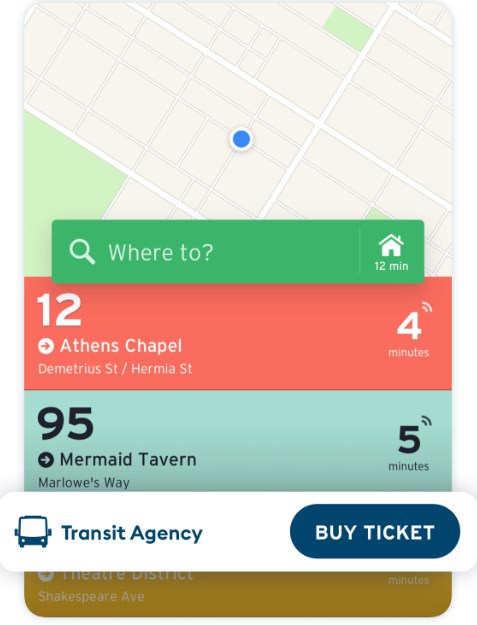
2. Select your agency and/or choose your ticket type and accept the ticket rules
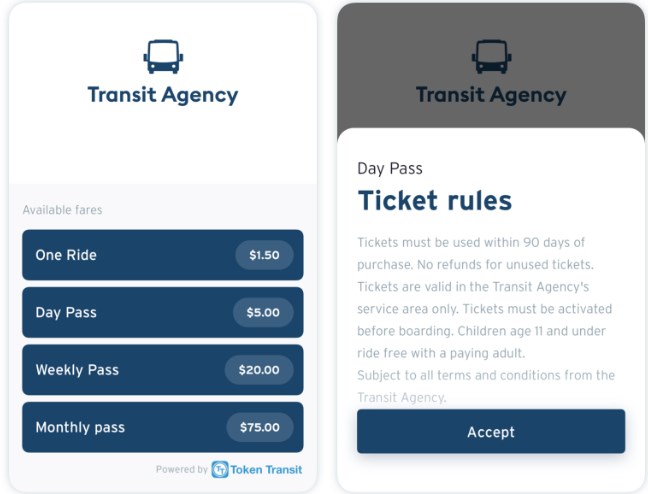
3. Follow the steps to sign in to your Transit account or to create a new account.
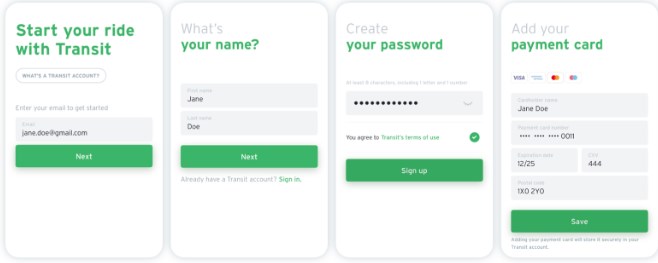
4. Tap Proceed to payment to confirm your purchase. Then tap Place order
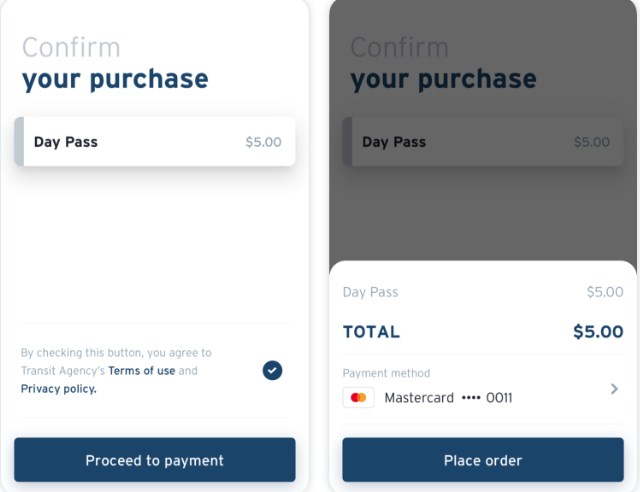
Pro tip: You can now pay with Apple Pay / Google Pay! Just tap on your payment method before completing your purchase to use it.
5. Choose to activate your ticket now or later
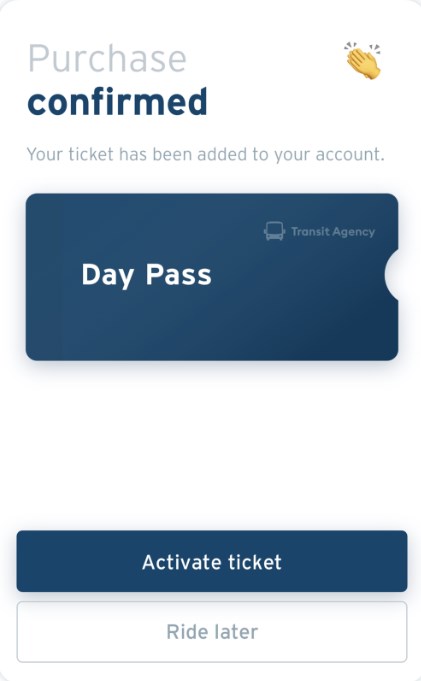
1. Tap the gear icon at the top left of the main screen.
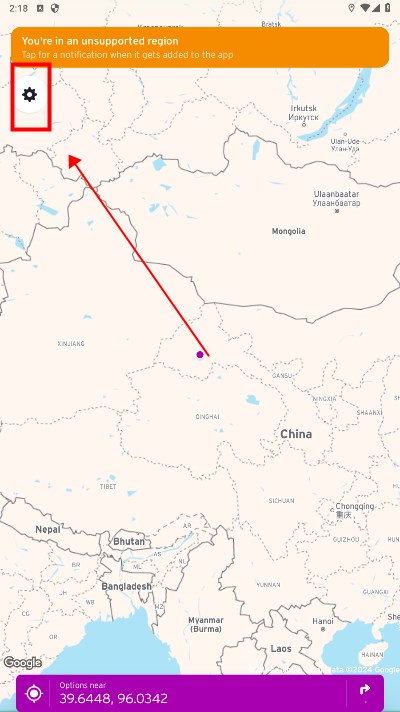
2. Under "My tickets" section, choose the pass or ticket you want to use and tap Activate next to the pass. Make sure to only activate shortly before you board!
Note: To activate multiple tickets, tap Activate next to each one individually.
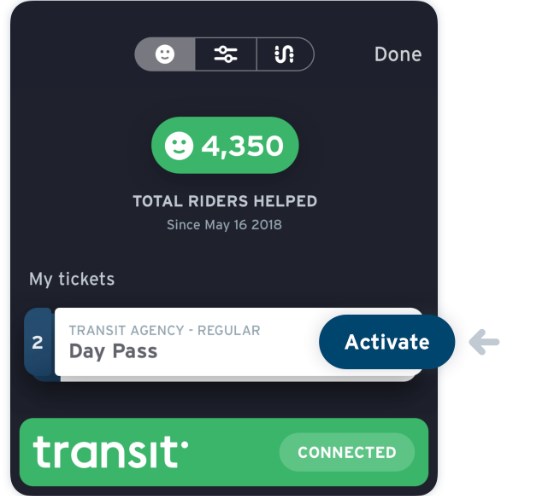
3. When you board, tap Show to display the activated pass to the driver using your phone. If you have multiple activated tickets of different types - for example if you're using your monthly pass but activated a single ride for a friend - just close the ticket and open a different one
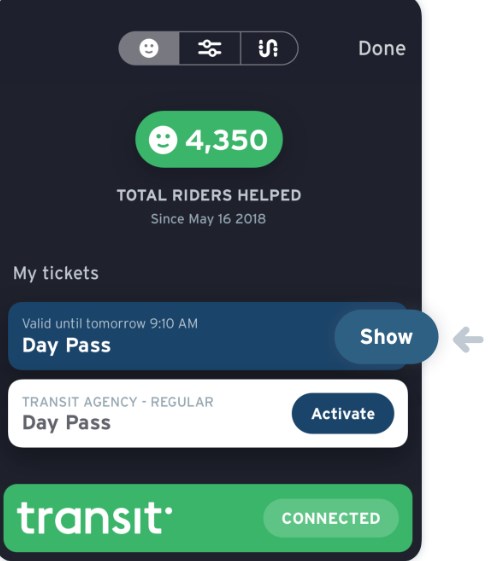
4. The driver will be able to see the number of ticket you activated on the next screen
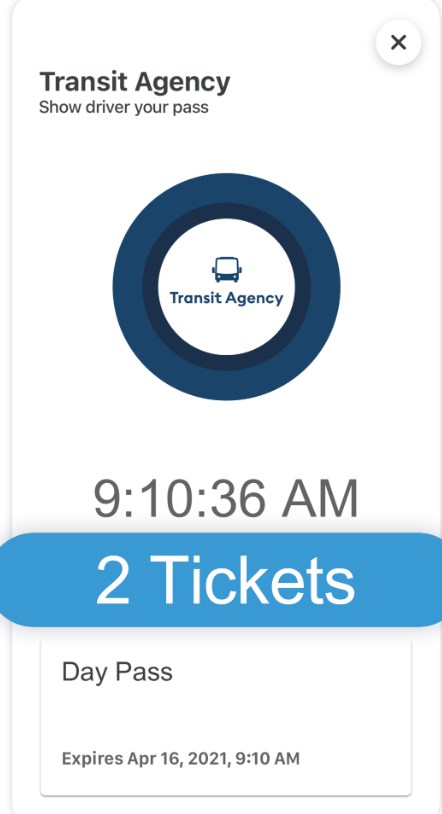
1. What is this app?
We help you to simplify your commute by bringing together all nearby transit options in one place. You can check live transit schedules, plan trips, and get step-by-step navigation for all kinds of urban transportation, from buses, subways and trams to Uber, car2go or bike share.
2. Oh, so kinda like Google Maps?
Unlike Google Maps, we’re designed for your daily commute. Without even tapping your screen, Transit shows upcoming departure times for the routes you use every day in big text and bright colors. We also do other cool things like send you push notifications if there is a disruption on your favorite route (in select cities), and alert you when your stop is approaching. In GO, our friendly robot, Daniel, will give you step-by-step directions too!
3. How do I use Transit?
Transit helps you find your best transit options. Your location is shown as the blue dot on the map, and the feed below the map shows nearby transit lines and countdowns to the next departure, sorted by proximity. You can tap on each route for more options (route maps, schedules, and more), explore by panning the map, search for different locations, or tap on the arrow next to the search bar to let us plan your trip. Once you’ve selected your trip, you can hit GO for step-by-step navigation in real time.
4. I can only see one direction of my bus/train! When is it coming in the other direction?
You can swipe left or right on each route in the nearby transit feed to show different directions of the route. Transit will even remember your preferred direction of travel the next time you use the app at a given location.
5. How accurate are the countdowns?
The schedules and real-time data in the app comes directly from transit agencies, so our information is only as accurate as what they provide. With that in mind, countdowns accompanied by the antenna wave symbol indicate real-time arrival predictions based on transit agency data.
If you don’t see the waves, it means the arrivals are based on schedules. While we would love to provide perfect real-time information for all agencies, not all vehicles are equipped with GPS, and unfortunately we don’t quite have the budget to upgrade all the transit fleets in the world.
6. My bus didn’t come when your app said it would!
We don’t work for your transit agency so the app can only be as accurate as the information they provide. However, please do let us know if the information you see in Transit differs from what’s provided in paper schedules, on your agency website, or in another app, as this might be a bug. If there’s no discrepancy but the information is still inaccurate, we would highly suggest contacting your agency to let them know since they’re better able to correct the problem.
7. Does the vehicle icon in the route map indicate the actual location?
It depends :) If we have the GPS location data from your agency, tapping on any vehicle will indicate how recently the location was updated. If we don’t have GPS data, the app will display ‘Calculated Location’ when you tap on a vehicle. Calculated locations are approximate and not exact!
8. I have to scroll through lots of transit routes before I get to the one I use every day :(
You can make sure your important routes appear at the top of the feed by making them favourites. Just tap on any route in the feed and then tap on the star icon. From now on, your favourite lines will always show up first whenever they are nearby.
9. Can I save my frequently visited locations like home and work in the app?
Yes! To add saved locations, first enter the address in the search bar. Tapping on the desired search result will bring up a list of options. Tap “Add to Favorites” to choose a label, select an icon, and add it to your saved locations. You can save an infinite number of places!
10. How can I get notified when there’s a disruption on my favourite route?
With service alerts, available in select cities, you will receive a push notification when the transit agency releases an alert about a significant delay, detour or other disruption to the service. To set up service alerts for lines you use regularly, tap on any card in the nearby feed and then tap the exclamation mark icon. Tap the button at the top of the screen to set up service alert notifications for that line. Note that ‘Commute Hours’ are by default 7:00-9:00am and 4:00-7:00pm. If you’re not near your transit line when you want to set the alert, you can drag the purple dot to your starting point, and then select the card.
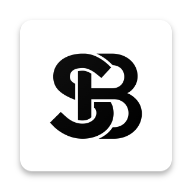
Scentbird
3.41.0 for AndroidNov 19, 2024 / 41.6M Download
Gumtree
10.1.12 latest versionNov 19, 2024 / 23.4M Download
Blinkit
16.7.0 latest versionNov 18, 2024 / 26.0M Download
MyJio
7.0.73 for AndroidNov 18, 2024 / 121.2M Download
Google Meet
278.0.696188379 for AndroidNov 18, 2024 / 114.9M Download
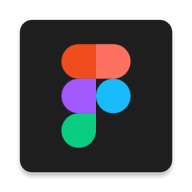
Figma
24.14.0 latest versionNov 15, 2024 / 42.9M Download
Bolt Driver
DA.88.0 latest versionNov 15, 2024 / 183.8M Download
Booksy
2.27.1_428 for AndroidNov 14, 2024 / 32.8M Download
Chick-fil-A
2024.21.3 latest versionNov 13, 2024 / 88.1M Download