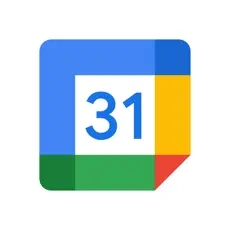
Google Calendar
- Latest Updated:Nov 15, 2024
- Version:2024.45.0-695135831-release latest version
- Package Name:com.google.android.calendar
- Publisher:Google LLC
- Official Website:https://calendar.google.com/
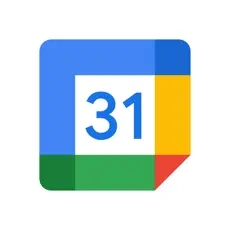
Google Calendar is a powerful calendar app for Android and iOS devices. It helps users organize and manage their schedules, supports creating and editing events, setting reminders, and inviting others to events.
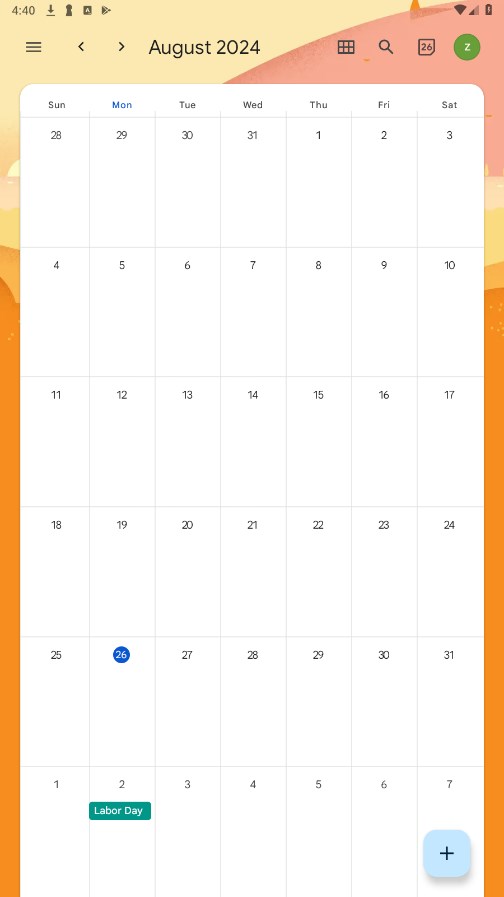
1.Create a group calendar
Before you begin: To only share the calendar with a specific set of people in your organization, first put them in their own group. Follow the steps in Create a group.
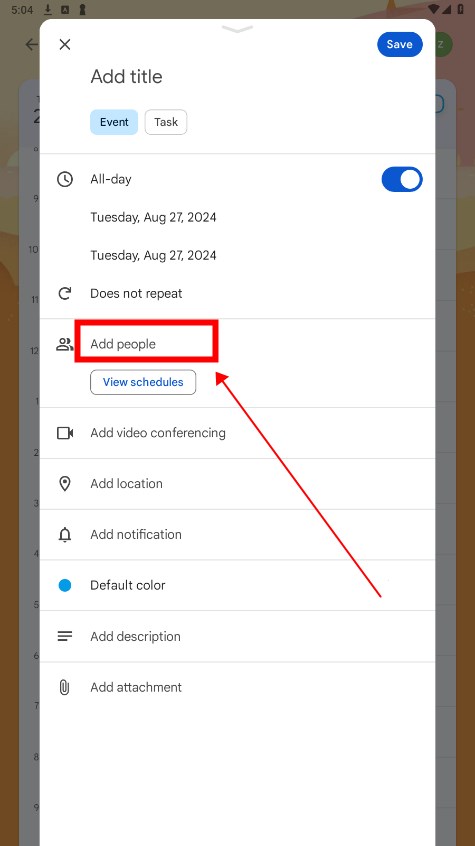
2.Open Google Calendar.
On the left, next to Other calendars, click Add and thenCreate new calendar.
Add the name of the calendar (for example, Marketing Team Calendar), a description, and a time zone.
Click Create calendar.

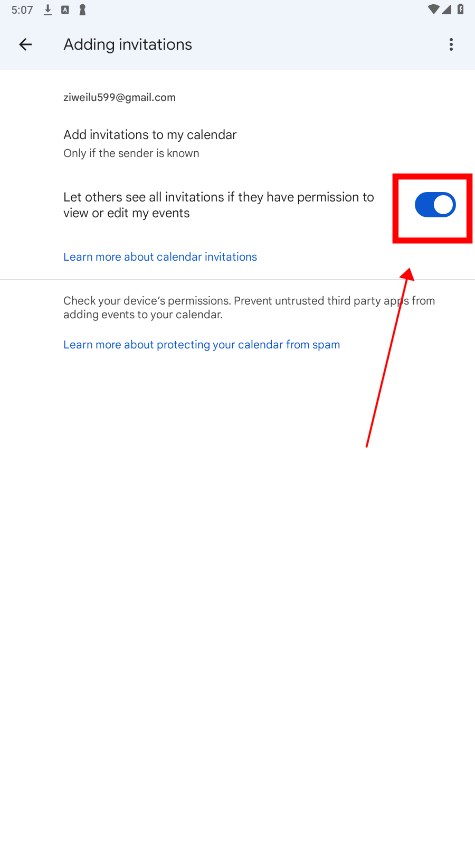
3.Share your calendar
You can share a calendar across your entire organization or with a specific person or group.
4.Open Google Calendar.
On the left, click the name of your new calendar.
Point to the shared calendar and click More and thenSettings and sharing.
5.Choose an option:
Everyone in your organization—Under Access permissions, check the Make available for your organization box. To share the calendar, ask users to subscribe to the calendar, or share the calendar with an individual or group.
A specific person or group—Under Share with specific people, click Add Peopleand thenadd the email address of the individual or group you want to share the calendar with.
In the permissions box, click the Down arrow and thenchoose an option. For details, see Permission settings.
Click Send.
Group calendar invitations include links to calendars
Members receive email notifications with links to the shared calendar.
6.Individual users and existing group members—Users get email notifications when calendars are shared.
New group members—New group members get email notifications about the calendars they can access, typically within an hour after joining the group. New group members do not get this notification email if the group has more than 100 calendars shared to it.
These email notifications include an Add to calendar link. If a user clicks this link and then Add calendar, the calendar shows up in the Other calendars list for that user.
Help people find shared calendars
To help people find shared calendars, you can send them the calendar ID.
7.Open Google Calendar.
Under My calendars, find the shared calendar.
Point to the shared calendar and click Moreand thenSettings and sharing.
Scroll down to the Integrate calendar section and copy the Calendar ID.
It's long.
Paste this ID into a document or website that you give to new users.
Tell them to take the following actions:
Next to Other calendars, clickand thenSubscribe to calendar.
Paste the Calendar ID into the Add a calendar box and press Enter.
The calendar then shows up in the user’s Other calendars list.
Just click on the event you want to open on the corresponding date to view and edit it.
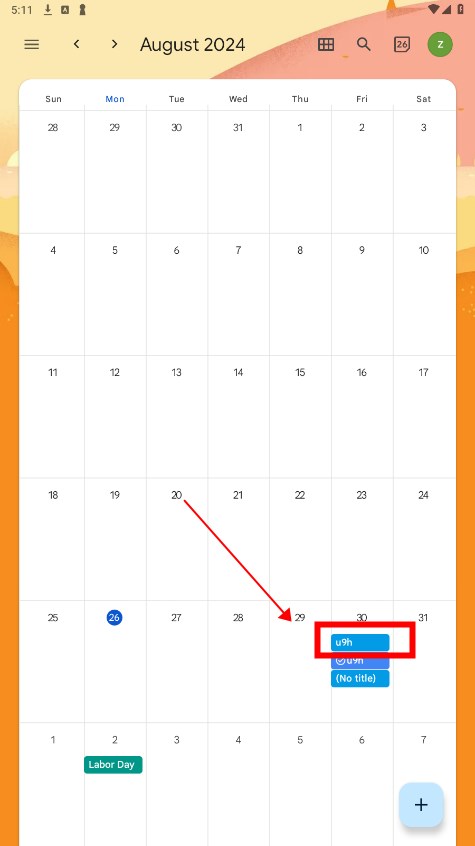

AudioLab
1.2.37 for AndroidNov 19, 2024 / 40.6M Download
Voice Recorder
74.1 latest versionNov 19, 2024 / 9.1M Download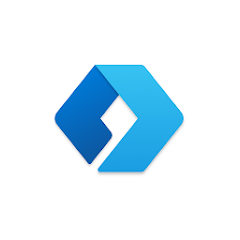
Microsoft Launcher
6.241002.0.1160250 latest versionNov 19, 2024 / 55.4M Download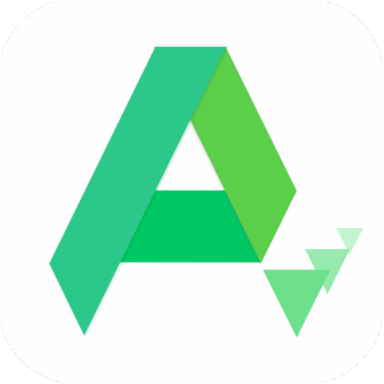
APKPure
3.20.2404 for AndroidNov 19, 2024 / 16.9M Download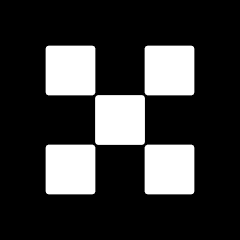
OKX
6.95.1 for AndroidNov 19, 2024 / 271.4M Download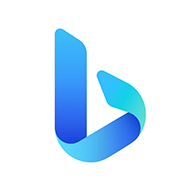
Microsoft Bing
29.7.421115028 latest versionNov 19, 2024 / 74.3M Download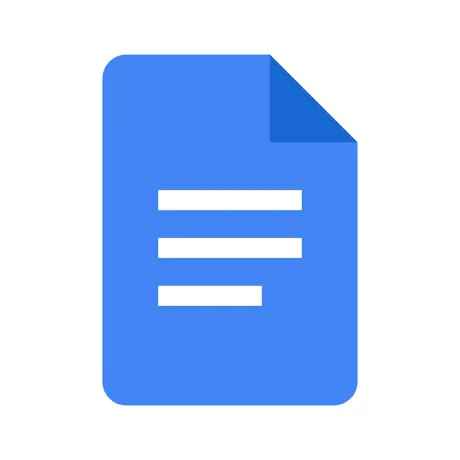
Google Docs
1.24.462.00.90 latest versionNov 19, 2024 / 105.4M Download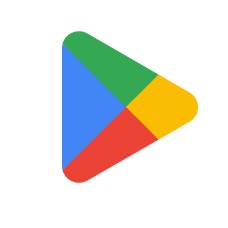
Google Play Store
43.6.34-31 for AndroidNov 18, 2024 / 64.1M Download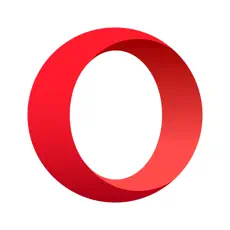
Opera
85.7.4500.82229 latest versionNov 18, 2024 / 128.1M Download
Google Translate
8.20.71.687383449.1-release latest versionNov 18, 2024 / 44.6M Download