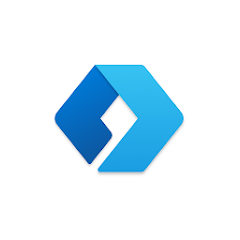
Microsoft Launcher
- Latest Updated:Nov 19, 2024
- Version:6.241002.0.1160250 latest version
- Package Name:com.microsoft.launcher
- Publisher:Microsoft Corporation
- Official Website:https://www.microsoft.com/en-us/
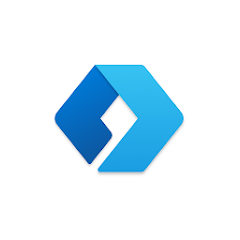
Microsoft Launcher is an Android launcher app developed by Microsoft. It has a simple and intuitive interface and supports custom desktop layouts, themes, and wallpapers. Users can quickly access frequently used apps, contacts, and calendar events, and can also achieve a seamless cross-device experience through integrated Microsoft services such as Office, Outlook, and OneDrive.
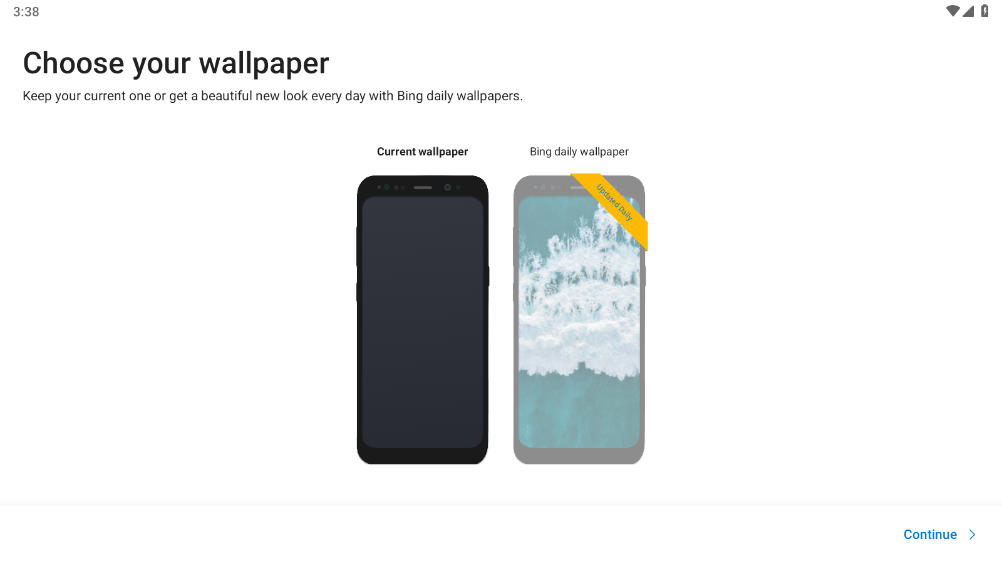
1. Open phone Settings.
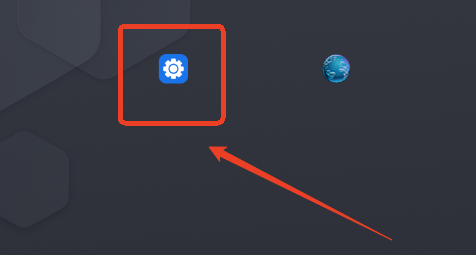
2. Open app notifications.
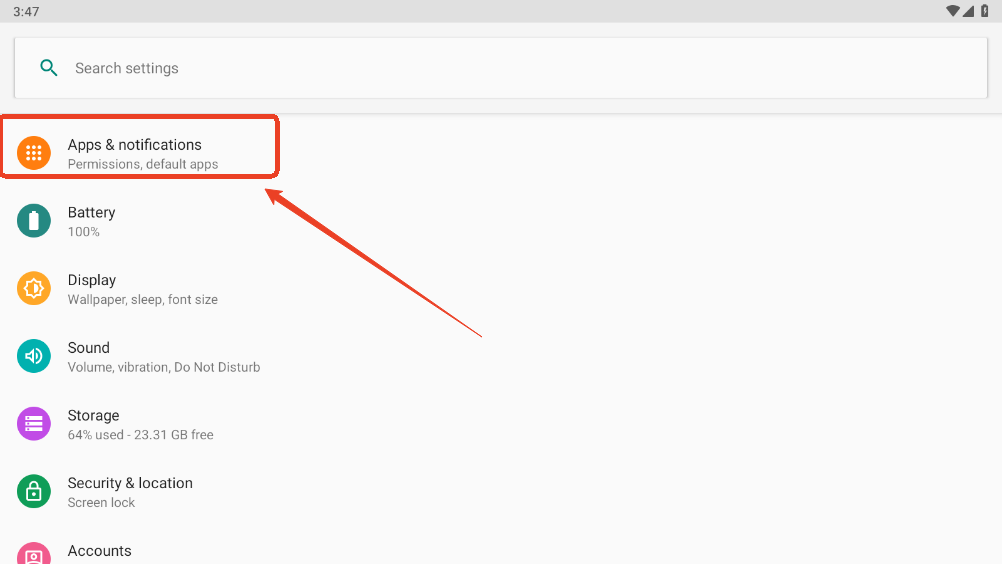
3. Find the Microsoft Launcher app and open it.
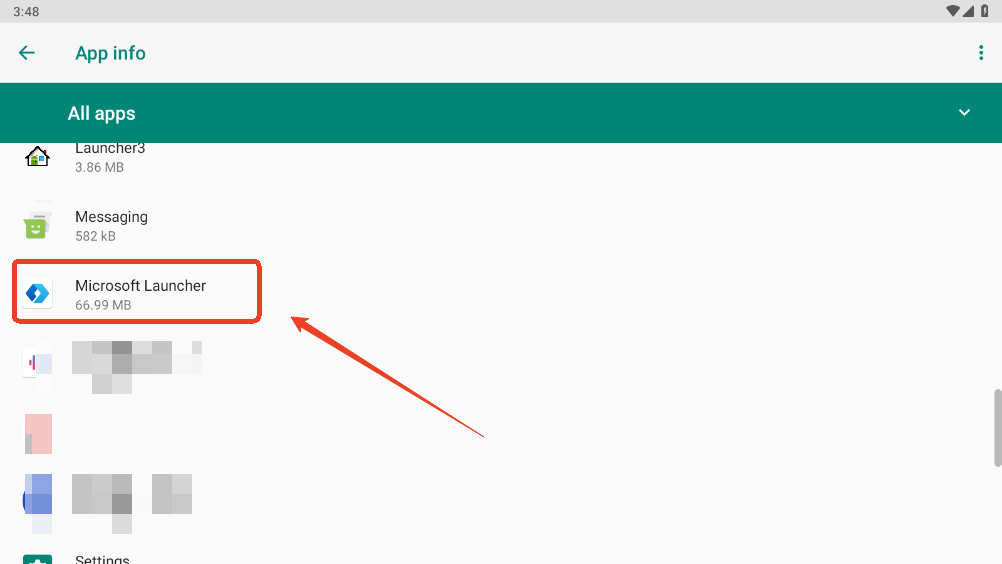
4. Open the home app.
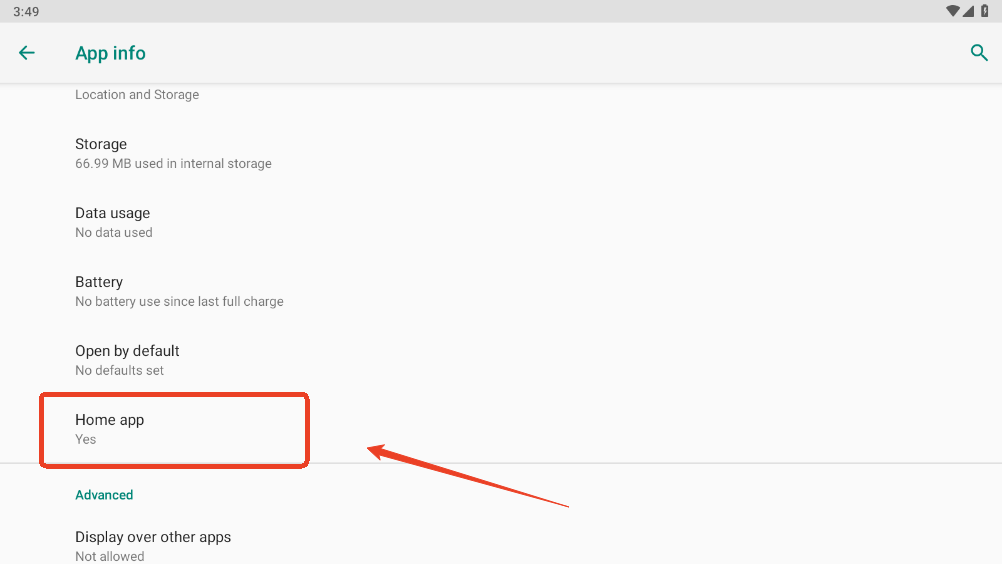
5. Select the original home page. This will return to the original page.
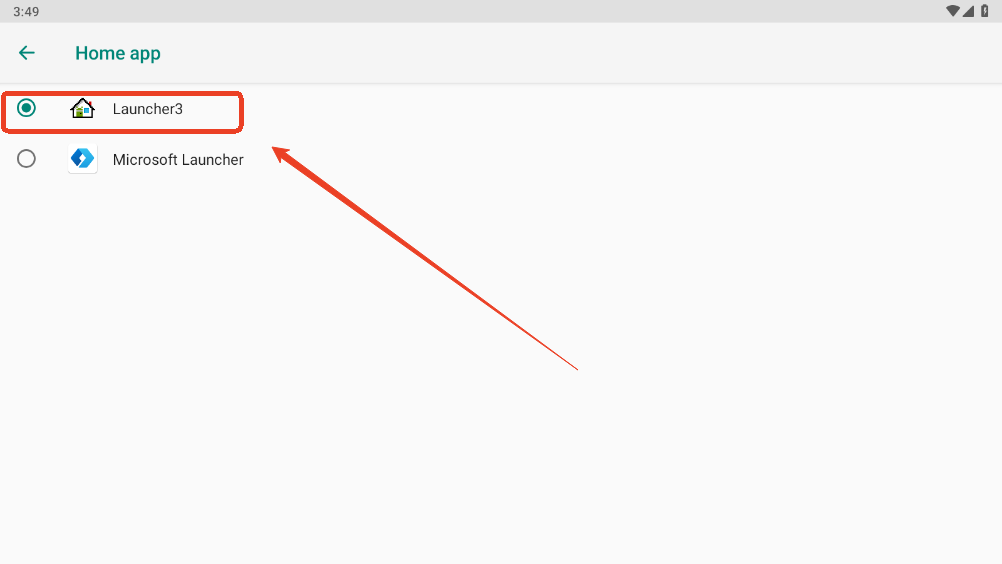
6. You can now go back and uninstall the software.
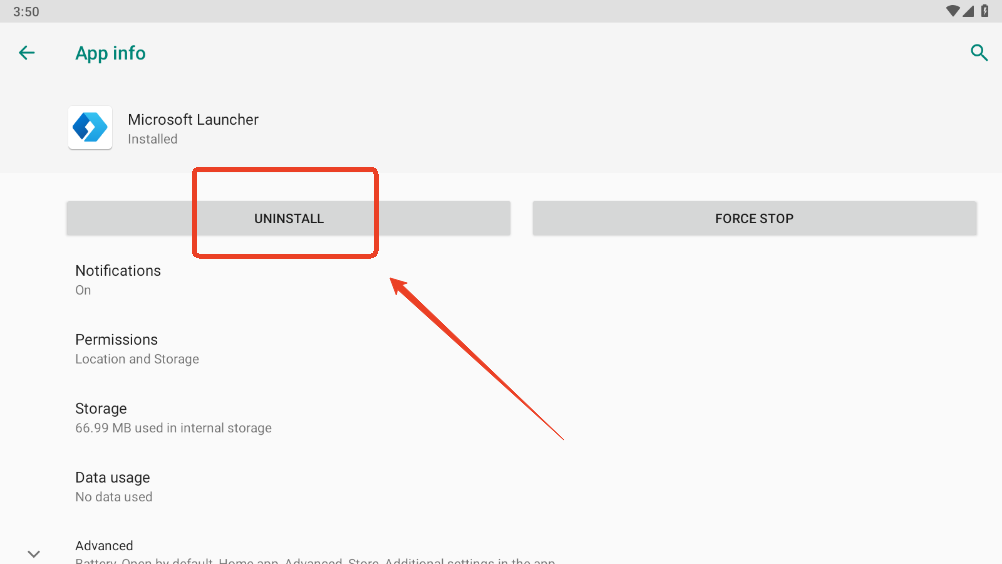
To hide apps using Microsoft Launcher, open the app drawer, long-press on the app you want to hide, then navigate to "Launcher Settings" and select "Hidden Apps" to choose which applications to conceal; this does not uninstall the app, only hides it from view on your home screen and app drawer.
Key steps:
Open the app drawer: Swipe up on your home screen to access the app drawer.
Long-press on the app: Select the app you want to hide by holding your finger down on its icon.
Access Launcher Settings: From the options that appear, choose "Launcher Settings".
Navigate to Hidden Apps: Within the settings, find the "Hidden Apps" option and tap on it.
Select apps to hide: Check the boxes next to the apps you want to conceal.

AudioLab
1.2.37 for AndroidNov 19, 2024 / 40.6M Download
Voice Recorder
74.1 latest versionNov 19, 2024 / 9.1M Download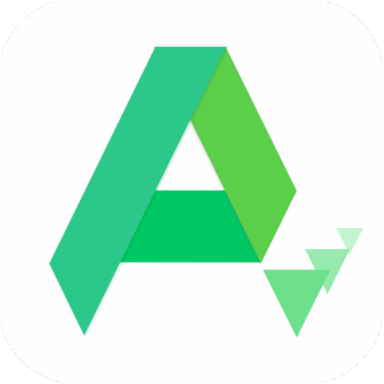
APKPure
3.20.2404 for AndroidNov 19, 2024 / 16.9M Download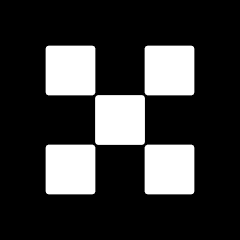
OKX
6.95.1 for AndroidNov 19, 2024 / 271.4M Download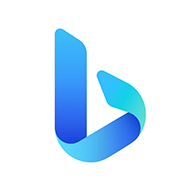
Microsoft Bing
29.7.421115028 latest versionNov 19, 2024 / 74.3M Download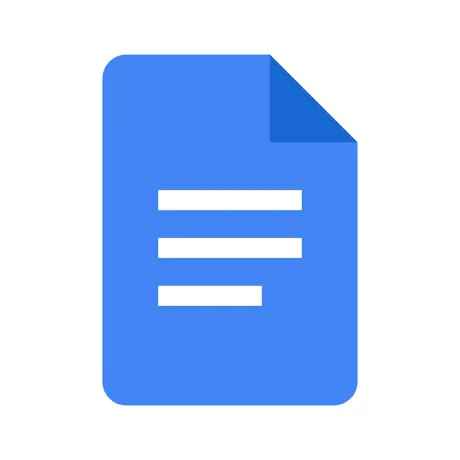
Google Docs
1.24.462.00.90 latest versionNov 19, 2024 / 105.4M Download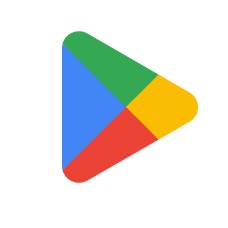
Google Play Store
43.6.34-31 for AndroidNov 18, 2024 / 64.1M Download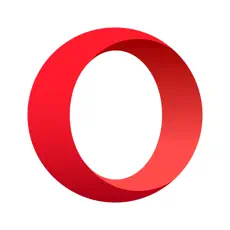
Opera
85.7.4500.82229 latest versionNov 18, 2024 / 128.1M Download
Google Translate
8.20.71.687383449.1-release latest versionNov 18, 2024 / 44.6M Download
Lucky Patcher
11.5.4 for AndroidNov 18, 2024 / 10.5M Download