
PS App
- Latest Updated:Nov 6, 2024
- Version:24.10.0 for Android
- Package Name:com.scee.psxandroid
- Publisher:PlayStation Mobile Inc.
- Official Website:https://www.playstation.com/en-hk/

PlayStation App is Sony's official mobile app designed for PlayStation gamers. Users can browse the PlayStation Store, purchase and download games, and view the latest game information and updates through the app. It also allows players to manage friend lists, send messages, view online status, and invite friends to play games together.
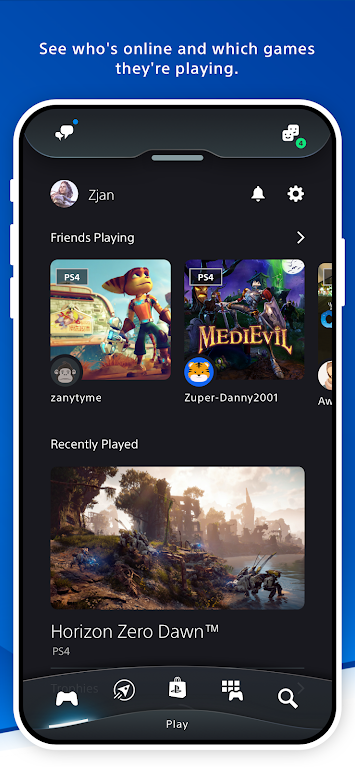
1.Press the PS Button to go to the control center.
2.Select Game Base, and then select the Friends tab.
1. Select (Messages) > [Start]. 2. Select (Options) > [Delete].
Select (Options) > [Change Cover Image] > [Change Cover Image] to change the cover image of your profile. You can also select [Change Background Color] to change the color of your profile screen to match the cover image.
How to sign in on PS5 consoles using PlayStation App
1.Quickly sign in to PS5 consoles by scanning a QR code on the app.
2.On the PlayStation App go to Settings > Sign in on PS5.
3.PS app sign in PS5
4.The PS5 sign-in screen will show a QR code. Scan the code using PlayStation App or select Enter Code Manually.
How to purchase and download games using PlayStation App
To start a remote download from PlayStation App, your linked PS5 console or PS4 console must have Stay Connected to the Internet switched on and be in rest mode.
1.Open PlayStation App and select PS Store.
2.Search for a title and select Add to Cart.
3.Confirm your purchase and payment method.
4.From the PlayStation App home screen, select Game Library > Purchased.
5.Select the game and select Download. You will receive a notification when the download is complete.
How to manage PS5 console storage from PlayStation App
You can check your storage space and delete games from your PS5 console storage and USB extended storage using PlayStation App. Moving and copying games isn’t supported on PlayStation App.
On PlayStation App, select Settings > Storage to reveal your available PS5 console storage and USB extended storage (if connected).
Select a game from the list, and then select Delete 1 Game > Delete to clear storage space.
Please note, if you’ve installed an M.2 SSD on your PS5 console and set it as your default location for installed games and apps, you can choose to download games to the M.2 SSD from PlayStation App. If there isn’t enough storage space on your M.2 SSD, you can choose to delete games before the download starts.

AudioLab
1.2.37 for AndroidNov 19, 2024 / 40.6M Download
Voice Recorder
74.1 latest versionNov 19, 2024 / 9.1M Download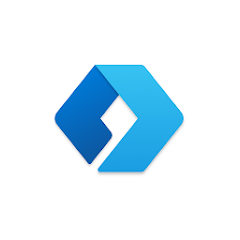
Microsoft Launcher
6.241002.0.1160250 latest versionNov 19, 2024 / 55.4M Download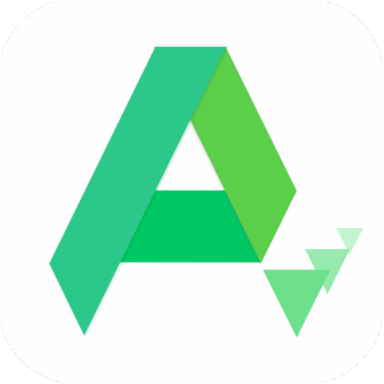
APKPure
3.20.2404 for AndroidNov 19, 2024 / 16.9M Download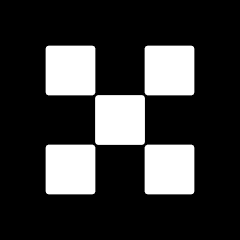
OKX
6.95.1 for AndroidNov 19, 2024 / 271.4M Download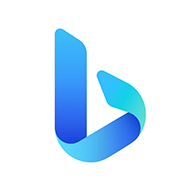
Microsoft Bing
29.7.421115028 latest versionNov 19, 2024 / 74.3M Download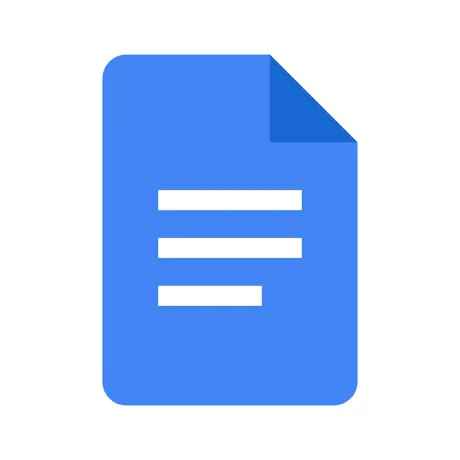
Google Docs
1.24.462.00.90 latest versionNov 19, 2024 / 105.4M Download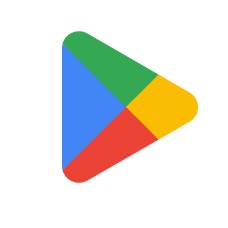
Google Play Store
43.6.34-31 for AndroidNov 18, 2024 / 64.1M Download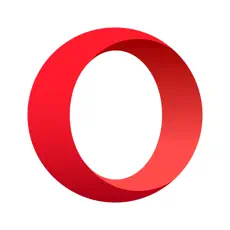
Opera
85.7.4500.82229 latest versionNov 18, 2024 / 128.1M Download
Google Translate
8.20.71.687383449.1-release latest versionNov 18, 2024 / 44.6M Download